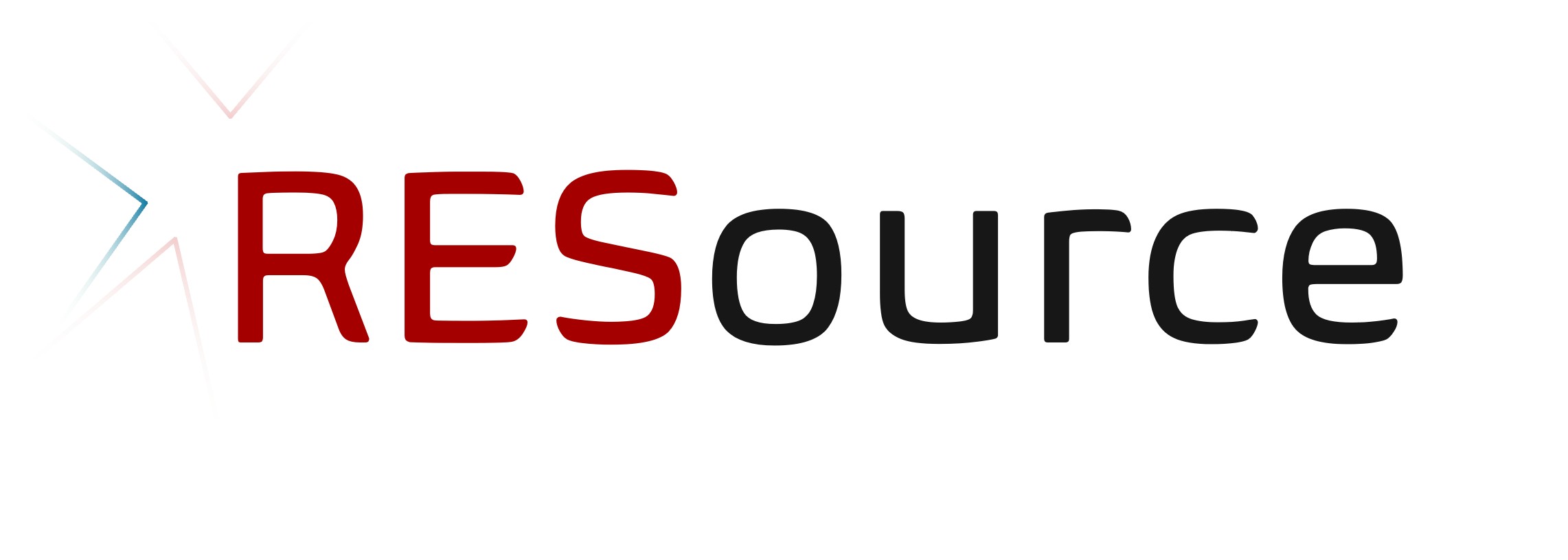Getting Started#
Warning
This library is under heavy development
This guide will help you install and set up RESource on your system.
Prerequisites#
Anaconda or Miniconda: RESource uses conda for environment management
Git: For cloning the repository
Python 3.8+: Included in the conda environment
Installation#
1. Clone the Repository#
git clone https://github.com/DeltaE/RESource
cd RESource
2. Set Up the Environment#
RESource provides a convenient Makefile for environment setup:
# Create and set up the conda environment
make setup
This command will:
Create a new conda environment called
RES(or as specified inenv/environment.yml)Install all required dependencies
Set up the development environment
3. Activate the Environment#
After the setup completes, activate the environment:
conda activate RES
Alternative Installation Methods#
Manual Environment Setup#
If you prefer to set up the environment manually:
# Create environment from the environment file
conda env create -f env/environment.yml
# Activate the environment
conda activate RES
Update Existing Environment#
To update your existing environment with new dependencies:
make update
Verify Installation#
To verify that RESource is installed correctly, try importing the main module:
import RES
print("RESource installed successfully!")
Quick Start#
1. Basic Usage#
from RES import RESources_builder
# Create a RESource builder instance
builder = RESources_builder(
region_short_code='BC', # British Columbia
resource_type='solar' # or 'wind'
)
# Access configuration
print(builder.config)
2. Process ATB Data#
from RES.atb import NREL_ATBProcessor
# Initialize ATB processor
atb_processor = NREL_ATBProcessor(
region_short_code='BC',
resource_type='solar'
)
# Pull and process data
solar_cost, wind_cost, bess_cost = atb_processor.pull_data()
Working with Notebooks#
RESource includes several Jupyter notebooks for demonstration and analysis:
Store_explorer.ipynb: Explore the HDF5 data storage
Visuals_BC.ipynb: Visualization examples for British Columbia
RESources_report_builder.ipynb: Generate assessment reports
To start Jupyter:
jupyter lab
# or
jupyter notebook
Documentation#
Build Documentation Locally#
To build the documentation locally:
# Build documentation with updated notebooks (recommended)
make docs
# Auto-rebuild documentation (watches for changes and syncs notebooks)
make autobuild
# Sync notebooks only (without building docs)
make sync-notebooks
# Or build manually
cd docs
make html
The make docs and make autobuild commands automatically sync the latest notebooks from the root notebooks/ directory to docs/source/notebooks/ before building the documentation.
The documentation will be available at docs/build/html/index.html.
Automated Documentation Deployment#
RESource includes automated GitHub Pages deployment for documentation:
GitHub Actions Workflows#
Two workflows are available for documentation deployment:
deploy-docs.yml(Primary)Automatically triggers on pushes to
mainormasterbranchUses pip installation for faster builds
Syncs notebooks from root directory
Deploys to GitHub Pages
deploy-docs-conda.yml(Backup)Manual trigger only (workflow_dispatch)
Uses conda environment for complex dependencies
Fallback option if pip installation fails
Setup GitHub Pages#
To enable GitHub Pages for your repository:
Go to your repository settings
Navigate to "Pages" section
Set source to "GitHub Actions"
The documentation will be available at:
https://yourusername.github.io/RESource
Workflow Features#
Automatic notebook sync: Copies notebooks from root to docs directory
Dependency management: Installs project with docs dependencies
Error handling: Graceful handling of missing notebooks
Branch protection: Only deploys from main/master branches
Manual triggers: Allows manual deployment when needed
Local Testing Before Deployment#
Always test your documentation locally before pushing:
# Test the complete build process
make docs
# Verify notebooks are included
ls docs/source/notebooks/
# Check for build errors
cat docs/build/html/index.html
Configuration#
RESource uses YAML configuration files located in the config/ directory. Key configuration files:
Regional settings and data sources
Technology parameters and assumptions
Troubleshooting#
Common Issues#
Environment Creation Fails
# Clean up and try again make clean make setup
Import Errors
Ensure the environment is activated:
conda activate RESCheck that all dependencies are installed
Missing Data
Some workflows require downloading external datasets
Check the logs for download status and errors
Getting Help#
Check the API documentation for detailed class and method documentation
Explore the example notebooks in the
notebooks/directoryReview the case studies in
CASE_studies/
Development#
Export Environment#
If you've added new dependencies, export the updated environment:
make export
Clean Environment#
To remove the conda environment:
make clean
Next Steps#
Explore the API Reference for detailed documentation
Try the example notebooks to understand the workflow
Check out the case studies for real-world applications
Read about the methodology in the main documentation